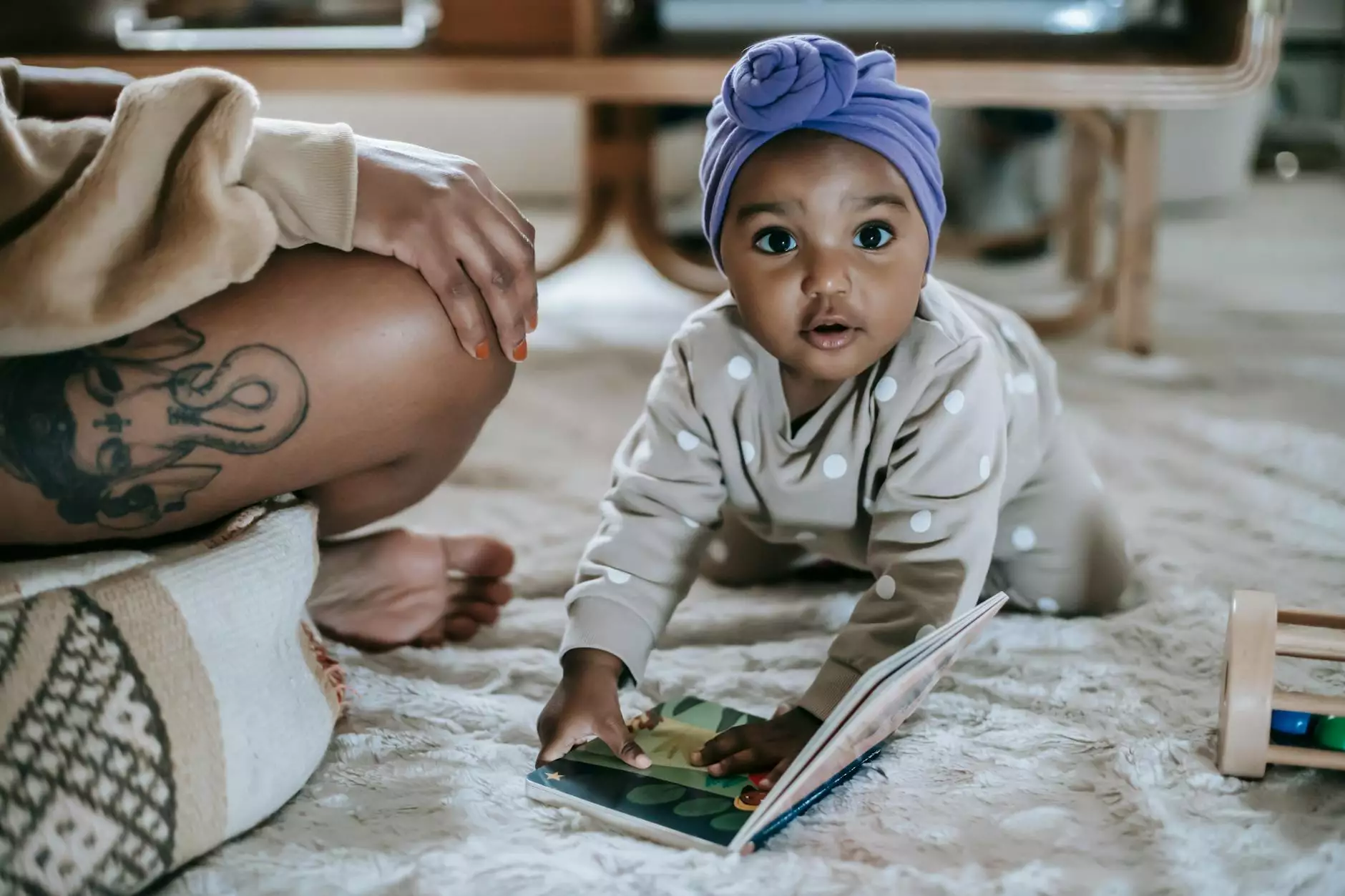How to Install cPanel on CentOS 6

Interested in managing your web hosting environment with cPanel? In this comprehensive guide, we will walk you through the detailed process of installing cPanel on CentOS 6. cPanel is a powerful web hosting control panel that simplifies the management of your server, making it an essential tool for IT professionals and web hosting businesses alike.
Table of Contents
- Prerequisites
- Updating CentOS 6
- Installing Dependencies
- Downloading cPanel
- Installing cPanel
- Configuring cPanel
- Troubleshooting Installation
- Conclusion
Prerequisites
Before proceeding with the installation, ensure you meet the following prerequisites:
- A server running CentOS 6 (preferably a clean installation).
- Root access to the server through SSH.
- A valid cPanel license key. You can purchase this from the official cPanel website.
- Updated system with minimal packages installed.
- At least 1GB of RAM and 20GB of disk space available.
Updating CentOS 6
First and foremost, let’s ensure that your CentOS system is up-to-date. Connect to your server via SSH and execute the following commands:
yum update -yThis command will fetch and install the latest updates for your system, ensuring compatibility and performance enhancements for the installation process.
Installing Dependencies
cPanel requires several dependencies to operate correctly. Use the following command to install the essential packages:
yum install perl curl -yEnsure that both perl and curl are installed, as these tools are fundamental for cPanel’s operation.
Downloading cPanel
To download the latest version of cPanel, run the following command in your terminal:
cd /home && curl -o latest -L https://securedownloads.cpanel.net/latestThis command will navigate to the home directory and download the cPanel installation script. Once downloaded, we are ready to install cPanel.
Installing cPanel
The installation process can take a considerable amount of time, depending on your server specifications and internet speed. To start the installation, run the following command:
sh latestDuring the installation, you will see various messages indicating progress. It’s critical to allow the process to complete without interruption. Once the installation finishes, you'll be greeted with instructions for accessing the cPanel interface.
Accessing cPanel WHM
After installation, you can access the Web Host Manager (WHM) with the following URL:
https://your_server_ip:2087Replace your_server_ip with the actual IP address of your server. Log in using the root username and password. The first time you log in, you'll be prompted to go through the setup wizard to configure your server.
Configuring cPanel
Once you have logged into WHM, you’ll need to set up various configurations:
- Basic Configurations: Include your contact information, nameservers, and hosting settings.
- Service Configuration: Configure Apache, PHP, MySQL, and other essential services.
- Security Settings: Implement necessary security protocols, including SSL certificates.
After completing the initial setup wizard, you will have a fully functional cPanel environment ready to manage your hosting services.
Troubleshooting Installation
It's common to encounter issues during the installation of cPanel. Here are some common problems and solutions:
- Installation Hangs: Ensure that your server meets the minimum requirements and that there are no network issues.
- Failed Installs: Check error logs in /var/log/ for detailed error messages.
- Access Issues: Verify that firewall settings allow connections on ports 2087 (WHM) and 2083 (cPanel).
Conclusion
In this detailed guide, we covered the essential steps on how to install cPanel on CentOS 6. By following these steps, you can set up a robust web hosting control panel that will streamline your server management tasks. Whether you're running a small business or managing multiple websites, cPanel provides the tools you need for efficient hosting.
For further assistance, consider reaching out to GermanVPS for expert IT Services & Computer Repair. Our team is ready to provide support and help you with all your hosting needs.